SAML Integration
SAML integration is only available with the CISRT plan and requires organization owner permissions to set up.
SAML Integration
By setting up SAML integration, you can enable SSO login using your authentication infrastructure in FutureVuls. Note that FutureVuls only supports SP-initiated SSO, meaning that you will be redirected from the FutureVuls login page to the ID provider’s login page, and after authentication, you will log in to FutureVuls.
To use SSO login, you need to invite members to SSO after setting up SAML integration.
Setup
You can set up SAML integration from the following screen in FutureVuls. Organization Settings > SSO > Register SAML IdP
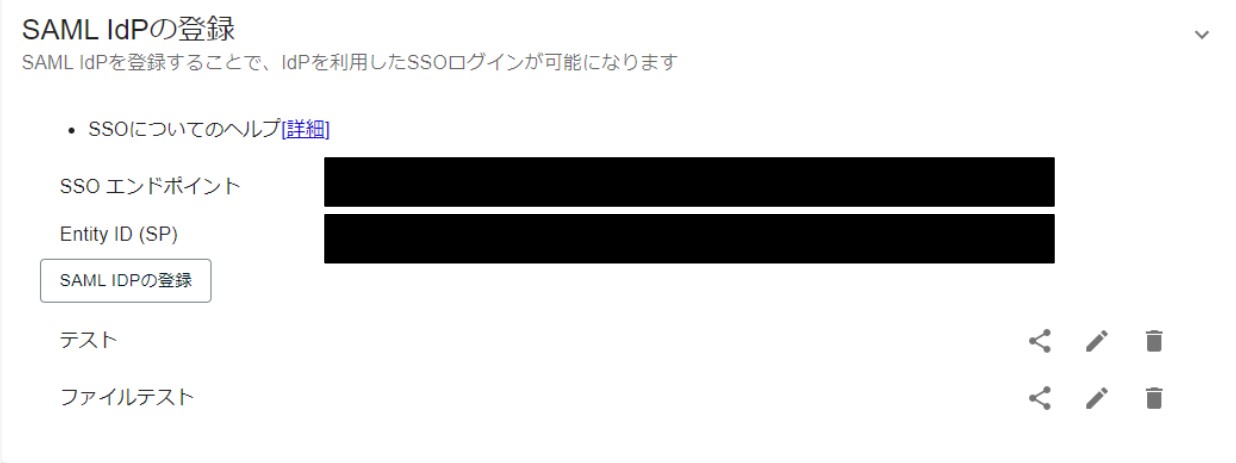
ID Provider Configuration
Please register the following information displayed on the above FutureVuls screen:
- SSO endpoint
- Entity ID
Please specify email for the attribute statement.
Note that the specific configuration examples for representative IdP services are as follows:
FutureVuls Configuration
IdP registration is possible on an organization-by-organization basis. Multiple IdPs can also be registered. As of July 2022, there is no function to specify the IdP to use when logging in by group.
Registering an IdP
You can register an IdP by clicking the [Register SAML IdP] button. The registration details are as follows:
- IdP name…Please enter the name of the IdP you are using. This name will be displayed on the login screen during SSO login.
- Email attribute definition…Please enter the name of the attribute statement that has email as a value, which you registered with your IdP.
- Metadata file…If there is an endpoint URL for the metadata, please enter it. It is also possible to register the file directly.
Sharing an IdP
It is possible to use an IdP registered in one organization in another organization. This function is for users belonging to multiple organizations to log in using SSO. To perform this operation, you must have owner permissions for both organizations.
After SAML Configuration
After configuration, please refer to the following depending on the case when inviting members: