Slack APP
By setting up the Slack app, you can receive various notifications on Slack.
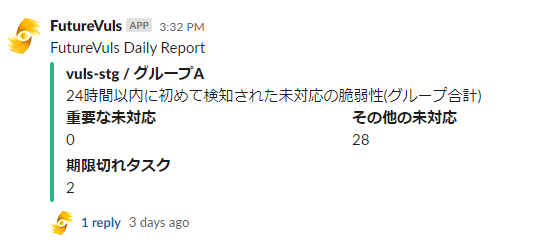
Items to be notified on Slack
By registering the Slack App, you can receive Slack notifications at the following timings. Long notifications will be posted using Threads.
- Daily Report
- Notification of Topic Creation
- Notification of Alert Tag Creation
- Error Notification
How to set up
The rough flow of settings is as follows:
- Install the FutureVuls Slack App in Organization Settings.
- Initial setting of notifications in Group settings.
- Detailed setting of each notification in Group settings.
Installing the Slack app alone does not start the notification.
You need to set which channel to notify in each group.
Organization settings
By registering the FutureVuls app in Slack Workspace, you can receive various notifications in the Channel on Slack. Detailed notification settings need to be done in each group setting.
Organization settings > Settings > Install Slack APP


Group settings
By registering channels, you can notify newly detected vulnerabilities or topic creation notifications in the group to the corresponding channel.
Group settings > Notification > Slack APP
- Setting contents
- Slack Workspace: Select the Workspace installed in the organization settings
- Default Channel ID: Set the ID of the channel to receive notifications
- Default notification destination member ID: Set the member ID to mention when receiving notifications (multiple specifications are possible separated by commas)

After completing the initial settings in the group settings, you can make detailed settings for each notification.
Mention condition
| Notification content | Mention condition |
|---|---|
| Daily Report | When there are important vulnerabilities |
| Notification of Topic Creation | When a topic of Danger is created |
| Notification of Alert Tag Creation | Always mention |
| Error Notification | Always mention |

How to find various IDs on Slack
- How to find Channel ID
