Task Hiding Settings
About Task Hiding Settings
Task hiding settings are a feature that allows tasks to be hidden. By effectively using hiding, tasks and vulnerabilities can be managed efficiently.
Tasks that have been patched and have a status of patch_applied will not be automatically hidden.
Types of Hiding
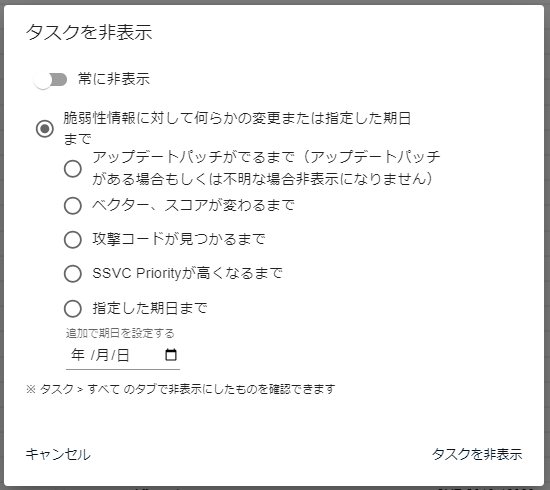
The following types of hiding are available:
Always Hide
Hides tasks always. The setting of hiding continues until it is manually released.
It is used for those that have been found vulnerable but will not be addressed in the future or cannot be addressed.
Until a Specified Date
Hides tasks until a specified date.
When the specified date has passed, task hiding is released.
Until an Update Patch, Mitigation, or Workaround Is Available
It is used when no effective countermeasures such as patches or mitigation measures have been provided yet.
After scanning, if an update patch or mitigation measure or workaround is found, the hide setting will be released.
For tasks for which patches have already been provided, this option cannot be selected.
It will be reflected on the next scan. Please note that even if an update patch is provided, the hide setting will not be released until an actual scan is performed with FutureVuls.
Until the Vector or Score Changes
It is used in cases where the score is low and there are currently no plans to address the issue.
When there is a change in the vector or score after scanning, the hide setting will be released.
It will be reflected on the next scan. Please note that even if the vector or score information of the relevant vulnerability is changed, the hide setting will not be released until an actual scan is performed with FutureVuls.
Until an Attack Code Is Found
It is used in cases where the current risk of attack is low and there are no plans to address it.
After scanning, if a new attack code is found, the hide setting will be released.
For tasks for which attack code has already been provided, this option cannot be selected.
It will be reflected on the next scan. Please note that even if an attack code is provided, the hide setting will not be released until an actual scan is performed with FutureVuls.
Until the SSVC Priority Increases
The SSVC function is only available for the CSIRT plan.
It is used when the SSVC priority is low and there are no plans to address it.
After scanning, if the SSVC priority increases, the hide setting will be released.
Method of hiding tasks
Hide individual tasks
To hide a specific task, go to the task details and click on the Hide flag in the upper right corner.
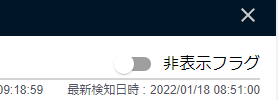
Hide all tasks related to selected vulnerabilities
In the vulnerability list, you can select multiple vulnerabilities and hide all related tasks at once by selecting Hide related tasks.
If the number of tasks to be updated exceeds 10,000, updating cannot be done at once. Please update in multiple sessions.
Hide all tasks related to selected software
In the software list, you can select multiple software and hide all related tasks at once by selecting Hide related tasks.
If the number of tasks to be updated exceeds 10,000, updating cannot be done at once. Please update in multiple sessions.
Setting management targets
By setting a software as a management target, you can automatically create new tasks in the state of Always hidden.
If there is software that cannot be uninstalled even if vulnerabilities are found and you do not want to respond, you can set it as a non-management target and hide it at all times.
Displaying hidden tasks
By selecting All in the task list, you can display tasks that have been hidden or tasks that have already become PATCH_APPLIED.